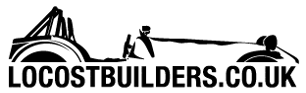prawnabie
|
| posted on 10/7/09 at 10:51 PM |

|
|
Windows wifi help...
Hi guys
My girlfriend has an eeepc that she uses at her house and at mine. Both locations have wifi but need the laptop to use a specified ip and default
gateway address.
The ip address I can make the same at both loctions, but the defalut gateway is different at each location. Anyway i can get around thei using 1 wifi
adapter?
Thanks
Shaun
|
|
|
|
|
madmandegge
|
| posted on 10/7/09 at 11:16 PM |

|
|
This may be possible using hardware profiles?
Taken from Windows Help:
"Open System in Control Panel.
On the Hardware tab, click Hardware Profiles.
Under Available hardware profiles, click the existing hardware profile you want, and do one of the following.
Click:
Copy to open the Copy Profile dialog box, and type a new name for the copy.
Rename to open the Rename Profile dialog box, and type a new name for the selected profile.
Delete to remove the selected profile."
Basically I'd set it up, name that profile then create a new profile and make the changes.
I may be totally wrong here! But I think it should work. If not, it may be possible to write a batch file to change the default gateway just by
running one. If the above doesn't work I'll look into the other method.
|
|
|
BenTyreman
|
| posted on 10/7/09 at 11:35 PM |

|
|
Why can't you just change the IP address of one of the gateways to match the other? Why does it need a static IP anyway? Most programs will
accept 127.0.0.1 to refer to the local machine.
|
|
|
prawnabie
|
| posted on 10/7/09 at 11:38 PM |

|
|
How do I change the gateways? I need static ip and i use the laptop remotley
|
|
|
BenTyreman
|
| posted on 10/7/09 at 11:43 PM |

|
|
All of the gateways that I've come across have had to ability to change their own IP address (with the exception of the BT Home Hub, which did
change it's IP address but then poo itself). Somewhere buried in the system settings.
If you post the model of the gateway, I might be able to find the manual.
|
|
|
prawnabie
|
| posted on 10/7/09 at 11:48 PM |

|
|
Cheers, its a linksys WAG54GS
|
|
|
BenTyreman
|
| posted on 10/7/09 at 11:54 PM |

|
|
Open web browser.
Type http://<address of gateway (192.168.1.1?)>/
Go to Setup > Basic Setup
Halfway down is "Local IP Address".
Change it to match the other gateway.
|
|
|
prawnabie
|
| posted on 11/7/09 at 12:06 AM |

|
|
ah im not sure thats what I need to change - the default gateway address isn't the same as that local ip address.
Shaun
|
|
|
BenTyreman
|
| posted on 11/7/09 at 12:16 AM |

|
|
Unless you have a very strange setup, then it should be.
The Linksys default IP address is 192.168.1.1.
To get into the admin page, you need to visit http://192.168.1.1/
On your laptop, the static IP will be something else on the same subnet, like 192.168.1.2. It will need to have DNS servers specified, which will be
192.168.1.1, and the default gateway will need setting to 192.168.1.1.
In the gateway settings, the Local IP Address should match what is in the address bar, i.e. 192.168.1.1. This is the one to change.
There are other IP Address settings, but these are if you have a static IP address for the router. This will be something like 81.138.19.199 for
example, but usually they are set to automatic.
|
|
|
jeffw
|
| posted on 11/7/09 at 07:34 AM |

|
|
Both WiFi devices will be using DHCP so I don't see what the issue is here ? Why do you need the same IP address at each location ?
|
|
|
fov
|
| posted on 11/7/09 at 08:12 AM |

|
|
Would a little VB or batch script do you?
You would need to run it every time you swap location.
|
|
|
jeffw
|
| posted on 11/7/09 at 08:30 AM |

|
|
Why bother....just run DHCP on the routers and the laptops and the situation fixes itself.
|
|
|
Keith Weiland
|
| posted on 11/7/09 at 10:58 AM |

|
|
I agree with Jeffw, why not just use DHCP? I can think of no reason on something like a netbook.
|
|
|
prawnabie
|
| posted on 11/7/09 at 11:14 AM |

|
|
Hi
thanks for the replies!
The main problem is I use port forwarding at both locations to play games and run NAS units.
To do this I had to assign static ips to each device to stop them changing every time I switched them off.
In windows I had to manually assign the internal IP, subnet mask and default gateway.
The default gateway I just copied and pasted from the router and if i do this at each location I can connect to the net no probs. if i leave the
default gateway set to the other router it comes up with an error in windows.
Default gateway here is something like 217.47.249.186. Like i said, if i leave this set into the netbook, it will not connect to the internet at the
other loction until i change it!
Thanks
Shaun
|
|
|
jeffw
|
| posted on 11/7/09 at 02:13 PM |

|
|
I presume that you will not want the Notebook to be accessible form the net via port forwarding ? If so you can reduce the DHCP scope on each router
so that it excludes your statically assigned devices and just use DHCP.
The other option (depending on how clever your routers are) is to use static assignements within DHCP by allocating a IP address to the specific MAC
address of the WiFi card on the device. This will allow you to run DHCP on the network and for all the devices statically assigned to pick up their
correct addresses regardless of the location.
If all else fails you can have two default gateway addresses on the netbook which will work on both networks, although it may slow it down a little
when it first connects.
[Edited on 11/7/09 by jeffw]
[Edited on 11/7/09 by jeffw]
|
|
|
BenTyreman
|
| posted on 11/7/09 at 03:38 PM |

|
|
The default gateway for devices internal to the network is not 217.47.249.186.
That is the gateway for the router to the BT network. If you have BT at one house, and a different ISP at the other house, this is why it isn't
working. BT will only allow BT customers to access 217.47.249.186.
The default gateway for each of the internal devices should be set to the same IP address of the router. 192.168.1.1 is default for Linksys.
192.168.1.254 is default for BT equipment.
The idea is this:
If device A (192.168.1.10) tries to connect to device B (192.168.1.20), it recognises that device B is part of the same network connects directly to
it.
If device A then tries to connect to Google (209.85.227.99), it recognises that Google is not part of the same network, and puts in a request to the
gateway (which happens to be the broadband modem/router for most residential users), 192.168.1.254, to pass on the connection to Google. Your local
gateway recognises that it needs to forward the request to ITS gateway, which is 217.47.249.186. The request keeps getting forwarded by the various
bits of equipment until it eventually makes it to Google.
By setting the gateway on device A to 217.47.249.186, not 192.168.1.254, you are short-circuiting part of the system.
Set the gateway for your laptop to 192.168.1.254. Set both of your routers to have the IP address 192.168.1.254.
Lastly, make sure you pick a static IP for your laptop that is outside the range of the DHCP address pool. The address pool usually doesn't
start til about 50, so low IP addresses are probably OK. I would suggest 192.168.1.10, 192.168.1.15, etc.
|
|
|
jeffw
|
| posted on 11/7/09 at 05:23 PM |

|
|
Ben
If he was using 217.47.249.186 it wouldn't work as the internal device would not be in the same subnet as the default gateway and therefore
could not ARP for the MAC of the default gateway. He has to have been using the internal Interface IP of the router unless the router is in Layer 2
mode.
[Edited on 11/7/09 by jeffw]
|
|
|
BenTyreman
|
| posted on 11/7/09 at 07:16 PM |

|
|
quote:
Originally posted by prawnabie
The default gateway I just copied and pasted from the router and if i do this at each location I can connect to the net no probs. if i leave the
default gateway set to the other router it comes up with an error in windows.
Default gateway here is something like 217.47.249.186.
jeffw, no disrespect but I was only going on the information provided to me. He claims that setting the gateway on the laptop to 217.47.249.186 DOES
work at one site.
A quick bit of reading suggests that Windows has a built-in failsafe that attempts to correct for a misconfigured gateway address. I don't know
exactly what magic goes on there, but apparently it does fix the problem so long as you use the router gateway address for that site, not the other
site.
From what I read, he wants to use the laptop/NAS remotely. I would have thought that his intention for having a static IP on his laptop was so he
COULD forward a port, not so that he couldn't.
I have stressed that the gateway on the laptop SHOULD be set to the same IP as the router, and that one router should have its IP address changed to
match the other, so that he doesn't need to keep changing the settings when he moves from one site to another.
|
|
|