So here's a quick tutorial on how to post appropriately sized pictures, but also how to start your own online photo album using Google Web Albums. Have a quick read through to get an idea of what's involved, then go ahead and try it.
Oh and for those of you who already know how to do this, please accept my appologies for teaching old dogs how to suck eggs, and yes there are other ways of doing resizing/hosting/posting your images. If you think this is a bit of a long way round, feel free to write & screenshot your own tutorial and I'll happily ditch this one

Now for the tutorial
First off, download and install Google Picasa (<<*clicky*). It's free, doesn't have any advertising, spyware or other crap. It has lots of easy to use features such as red eye reduction, crop, straighten, etc... The other major bonus with using picasa is that it uploads directly to your online google web album. Check out the screenshots below to see how it's all done

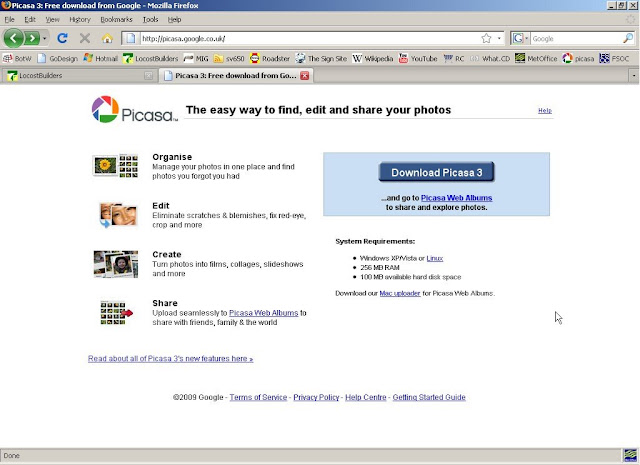
Once picasa is installed, follow from here...
So, you've installed picasa, it has searched out all of your pictures and should look something like the screenshot below...
If you haven't already created an account with google, now's probably a good time. Click on "Sign into webalbums" in the top right corner of the picasa window.
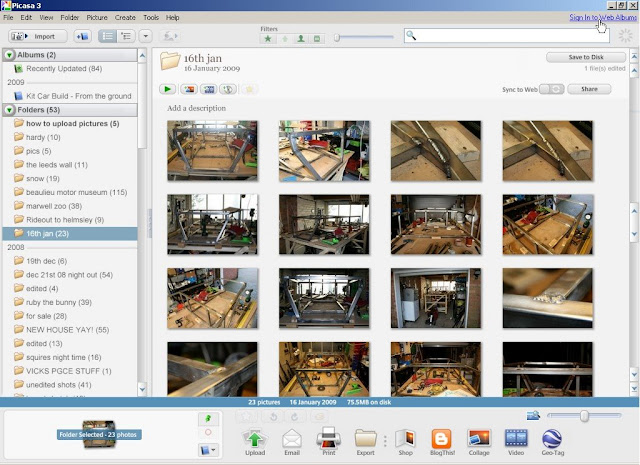
Click "Sign up for Web Albums" in the 'sign in' window... Fill out all the relevant details until you're fully registerred.
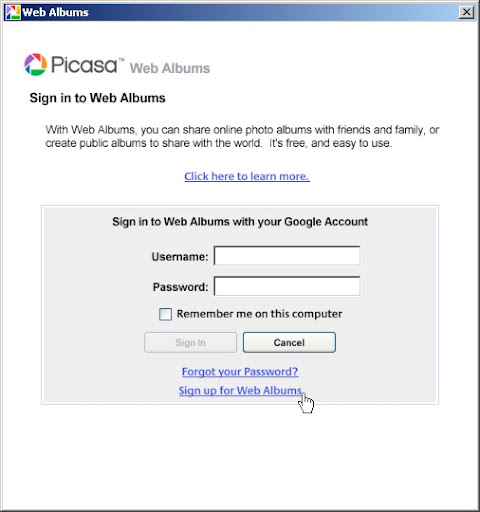
Once fully registerred you can start uploading your various albums of images etc... Select the album you want to upload in the window on the left. Right click and select "Upload to web albums"...
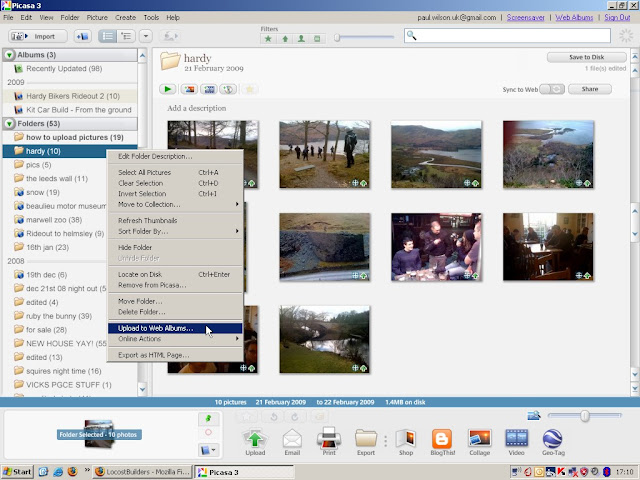
The following dialogue window will pop up where you can choose through a few options...

Selecting "Public" will allow anyone to view your images by logging onto your web album space.
"Unlisted" - people will be able to view your uploaded images but only if you give them the direct web address. Unlisted images will not appear anywhere in your public albums.
"Sign in required to view" - pretty self explanatory really

Next, choose the size you want picasa to re-scale your images to. If you're only putting them online, 1024 pixels retains enough detail for them be viewed in full screen, but without wasting bandwidth...
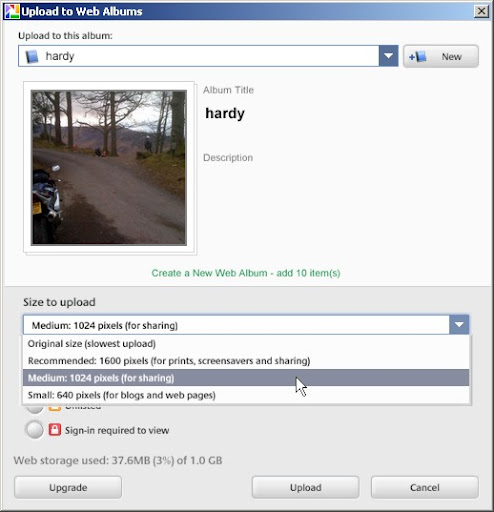
Put in any details/info you'd like to attach to your album
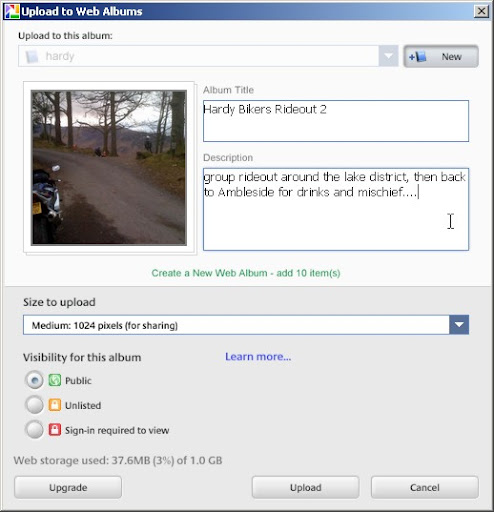
Click upload
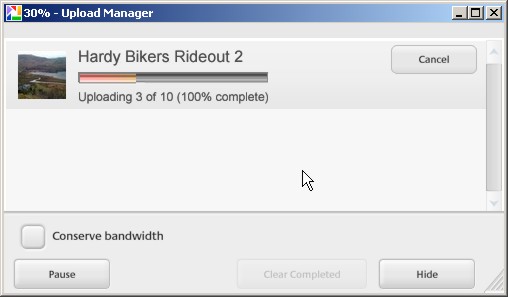
Once all your images have finished uploading, click "Web Albums" in the top right corner of the picasa window
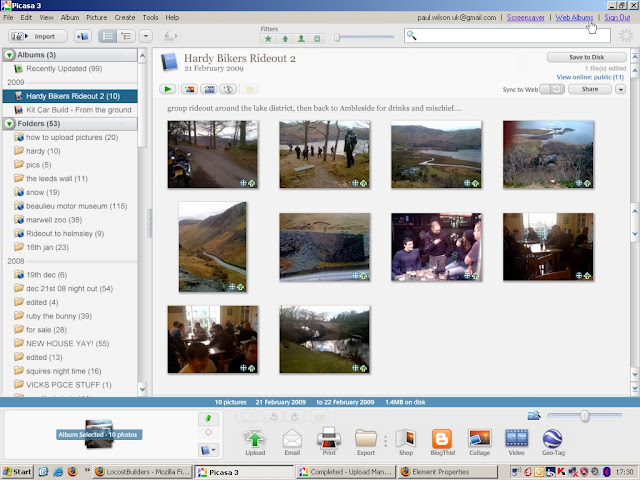
This will open in your internet browser (I use firefox)
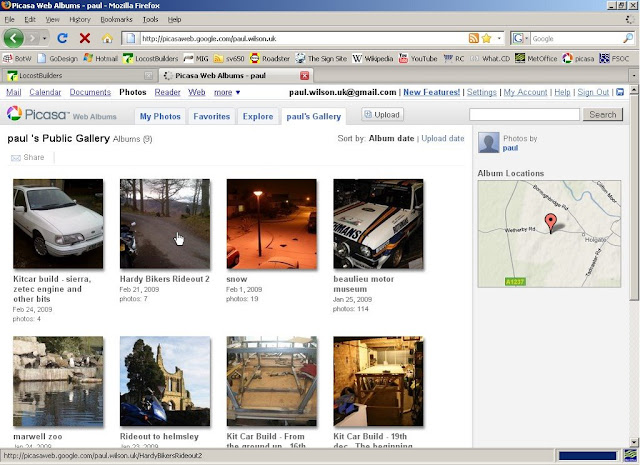
At this point, you'll probably be wanting to post some of your newly uploaded pictures on the locostbuilders forum. Open another browser window and start your new thread....
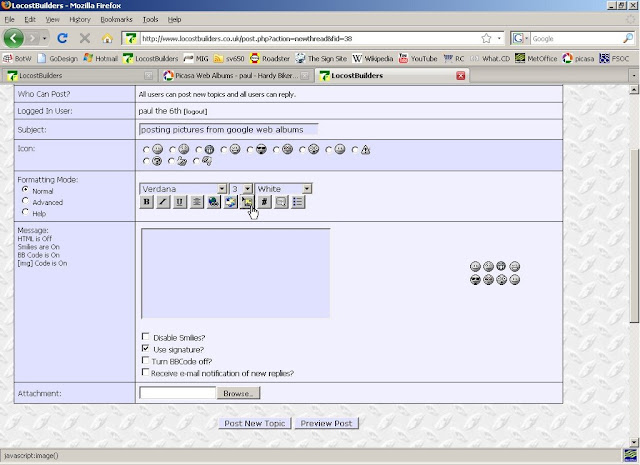
In your web albums, select the image you want to post on the forums. Right click on the image and select "Properties".
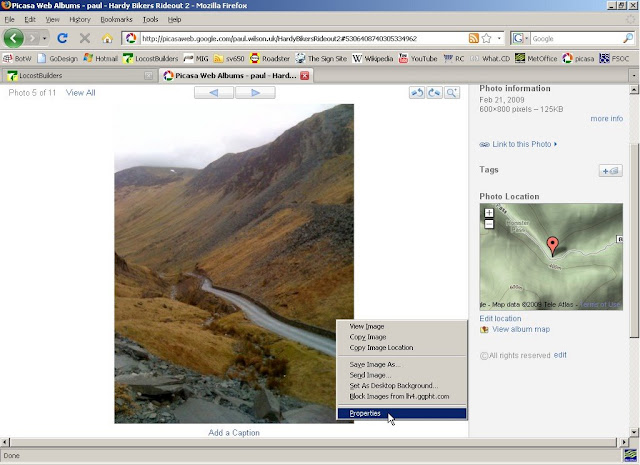
This will open another window looking something like this:
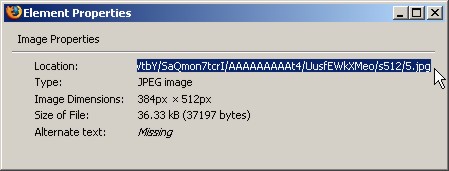
You need to copy the address of the image (also known as "URL" or "Location"
 .
. 
Head back over to the "new thread" window and select the "Insert Picture" button (see where my cursor is)
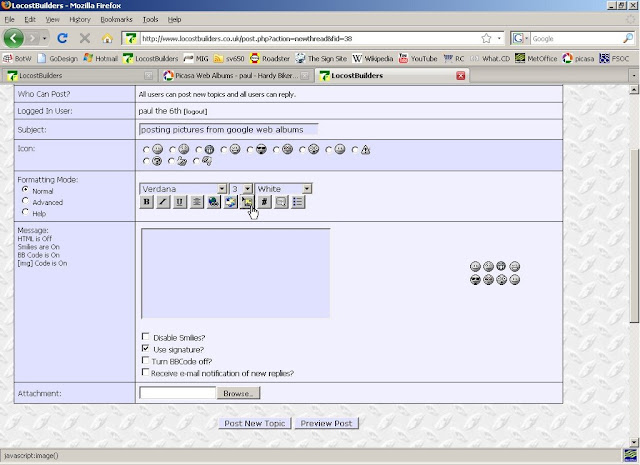
Paste the URL/address/location of the image into the dialogue box and click ok.
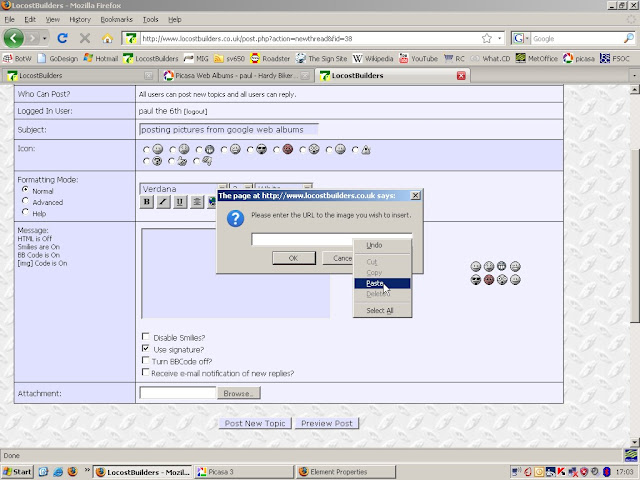
Finish writing your text, copy and paste any other images as well and then click "post new topic".
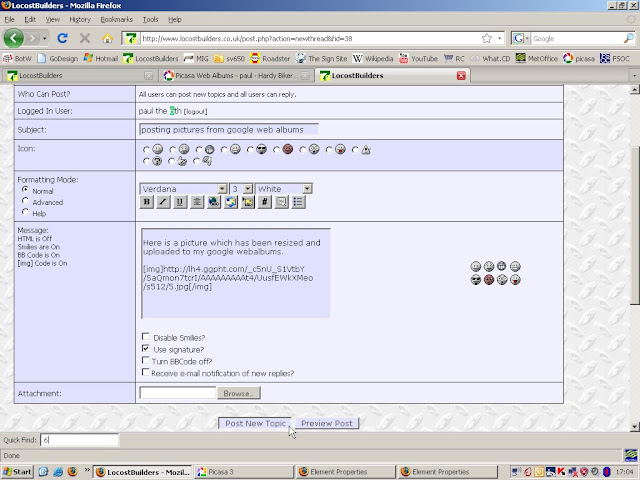
You should end up with something a bit like this:

See how the original image was too big to fit in the window?
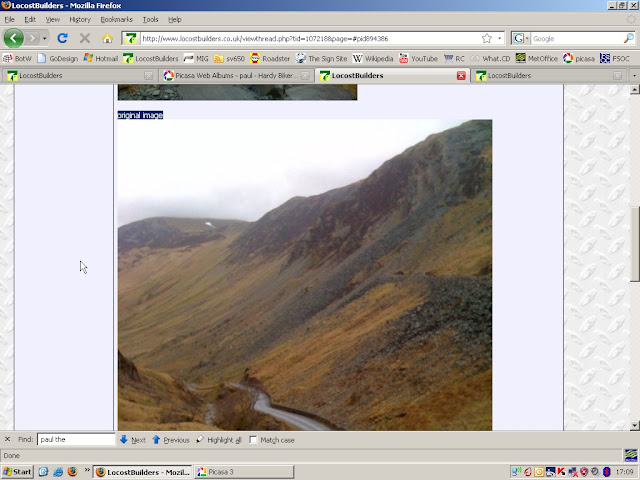
There you go. To link directly to you google web albums, the address is http://picasaweb.google.com/the-user-name-you-signed-into-web-albums-with
So mine is: http://picasaweb.google.com/paul.wilson.uk
I *think* that's about everything. Oh and while I remember, you can upload directly to google web albums through your web browser by signing in and clicking "Upload". It takes a little longer because you have to select each image individually and then upload them 5 at a time. Handy if you're on a computer which doesn't have picasa and you only have one or two pics to upload.
Any questions or spelling mistakes, give me a shout and I'll do my best to answer or sort them out

[Edited on 18/6/09 by paul the 6th]
