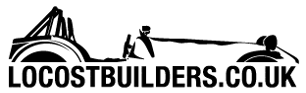02GF74
|
 posted on 18/11/08 at 08:07 PM posted on 18/11/08 at 08:07 PM |

|
|
Help!!!! That'll teach me
I bought one of these VAIO (copy?) USB hard disc drives off the bay of e, yes, I know .....
It needs to have twin USB connectors fitted to give it enough current to run but my laptop DELL D600 is not recognising the drive now.
It used to but not always when it was plugged - I cannot seem to get the sequence of events for it to do so; for example if I plug my sony digital
camer,a XP recognises the device as external drive every time.
Inside the case is a Hitachi drive, model HTS541612J9AT00
I have a CD named DRIVERS that I got with the drive but none of the folders seem to match:
1511
1610
68300_AT2
9in1_CardReader
ALI
AU6390
CS8818 Windows 98 Driver
GL811
JM20336-9
Nec720130
PL2506
PL3507
vt6204
WTF?
anyone got an idea?
I have lots of photos and other stuff that I wold like to put onto CD to get printed.

|
|
|
|
|
austin man
|
| posted on 18/11/08 at 08:12 PM |

|
|
cant you uninstall the original driver then plug it back in for XP to find it again, seems as though something is corrupt especialy if it has been
working
|
|
|
McLannahan
|
| posted on 18/11/08 at 08:13 PM |

|
|
It shouldn't need a driver - It will (or should) detect as an IDE/USB Mass Storage device. Win98 will but that's it.
You only need the one connection for most drives - only two for older drives that pull too much current from the USB bus. The thicker of the two and
one with the fly lead coming from it is the one that you should use. If you use just the other the data is not connected on that lead so it may power
up but then do nothing.
I've had loads of these and never had one fail. However - I've had loads of drives fail within the enclosure. Try the drive on another PC
if possible with the thicker lead - then both leads if it doesn't fire up.
I though would blame the drive sadly - not the enclosure - that's my experience!
|
|
|
02GF74
|
| posted on 18/11/08 at 08:21 PM |

|
|
I don't recall installing a driver for it so it will be hard to uninstall.
If I plug in one of the connectors, the drive makes a clicking sound, when both are in, it starts spinning and making the right noises.
I've tried various combinations of the order in which I plug in the cabls but to no avail. Undffortunately I don;t have another PC to try.
I can't believe it is dead, it is hardly used and not abused but ...... 
Had a thought - I had to have Safeboot installed to encrypt the laptop's hard drive since I last used the USB drive, I wonder if that is an
issue? I am still ableto view phone and camer memory as a hard drive so not convinced that is the reason but what do I know .....
[Edited on 18/11/08 by 02GF74]
|
|
|
Davey D
|
| posted on 18/11/08 at 09:01 PM |

|
|
What os are you using?
is the drive not appearing under My Computer?
try looking under control panel> admin tools> Computer management.
then look under storage > disk management and see if the drive appears in there. that way you will know if windows is seeing the drive or not
|
|
|
mcerd1
|
| posted on 19/11/08 at 09:18 AM |

|
|
as above try a different PC or at least different USB ports on the one you've got
if you can see it in the disk managment (see above) but not in my computer - then change the drive letter:
right click on it in disk managment, then 'change drive letter and paths"
make sure you pick one thats not being used by anything else
|
|
|
MikeRJ
|
| posted on 19/11/08 at 09:36 AM |

|
|
quote:
Originally posted by McLannahan
You only need the one connection for most drives - only two for older drives that pull too much current from the USB bus.
IME many laptops need both connections as their USB ports often have lower current limits than Desktop PC's.
02GF74, does the drive spin up when you plug it in?
|
|
|
02GF74
|
| posted on 19/11/08 at 10:55 AM |

|
|
disc does spin up when powered via both USB ports.
does not appear in admin tools->disk management.
I borowed friend laptop - ACER and similar although when I plugged in one of the USB plugs, the computer gave warning that USB supply is overloaded
and then did show new hardware found with the correct model of the Hitachi drive. The driver did not appear in explorer so no access to it.
   
|
|
|
McLannahan
|
| posted on 19/11/08 at 09:02 PM |

|
|
I'd stick with my first thought then - Drive has gone to HDD heaven.
|
|
|
MikeRJ
|
| posted on 19/11/08 at 11:49 PM |

|
|
quote:
Originally posted by 02GF74
I borowed friend laptop - ACER and similar although when I plugged in one of the USB plugs, the computer gave warning that USB supply is overloaded
and then did show new hardware found with the correct model of the Hitachi drive. The driver did not appear in explorer so no access to it.
Did it appear in the disk manager though?
|
|
|