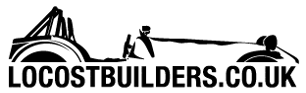Moorron
|
| posted on 16/5/09 at 12:06 PM |

|
|
syncing with mediaplayer
GRRR can someone here help me?
Ive got a Creative Zen 30 GB model which i use in the garage thru a spare stereo. Well today i tried to sync it with my pc which has got about 1 years
worth of extra music on it which i want to listen to in the garage.
So i sync it in windows media player and it doesnt all fit, so how to i get it to fill my Zen and not add elvis presley and eternal and the like? i
can see them on my zen and delete them but it just keeps adding them before the new content i want.
I dont really want to add it all manualy as i cant remember what new stuff i have, but i do know what i dont want on there but cant find a way to tell
it to not sync these artists.
Im using windows media player 10.
Anyone before i go mad.
[Edited on 16/5/09 by Moorron]
Sorry about my spelling, im an engineer and only work in numbers.
|
|
|
|
|
Moorron
|
| posted on 16/5/09 at 12:12 PM |

|
|
argh! now all my media on the pc is rated at 5 stars! so now im really p:ssed off    
Sorry about my spelling, im an engineer and only work in numbers.
|
|
|
Jasper
|
| posted on 16/5/09 at 12:41 PM |

|
|
Can't you use the Zen software, rather than Media Player?
If you're not living life on the edge you're taking up too much room.
|
|
|
flibble
|
| posted on 19/5/09 at 07:34 PM |

|
|
As you say yours are all rated 5 star now, it looks like knocking the music you don't want to 3 stars or less might work:
From microsoft:
The Player syncs your entire library by default. If your library grows over time, eventually it may no longer fit on your device, after which the
Player prioritizes the playlists in your library to sync your favorites first. Then, during sync, lower priority files are removed from the device to
make room for higher priority files. (The files remain in your library.) The Player prioritizes your playlists in the following order (some playlists
may not apply if your device does not support playing or viewing the file types in the playlist):
1.
Playlists you have created
2.
Music auto-rated at 5 stars
3.
Music added in the last month
4.
Music that you rated at 4 or 5 stars
5.
Music played in the last month
6.
Pictures taken in the last month
7.
Pictures rated at 4 or 5 stars
8.
TV added in the last week
9.
Video rated at 4 or 5 stars
10.
Music played the most
11.
All music
12.
All pictures
13.
All video
To check which files are included in a playlist, do the following:
1. Click the arrow below the Sync tab, point to the device, and then click Set Up Sync.
2. In the Selected playlists list, click a playlist to see which files will sync as part of the playlist
|
|
|