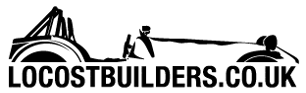Guinness
|
| posted on 11/6/10 at 12:04 PM |

|
|
Computer Help!
Right, further to this thread:-
http://www.locostbuilders.co.uk/forum/35/viewthread.php?tid=137455
The card arrived in the post this morning.
So I've taken the side off the 'puter, un-done the little screw at the back and removed one of the blanking plates.
Earthed myself, and plugged the new graphics card into an empty slot.
Plugged everything back in, including the monitor into the new port, rather than the old one.
Fired up the computer and the very first screen now shows in "dos" text in the top right:-
"Geoforce 6300
NVIDIDA"
or something similar.
It then opens up the Dell screen, then loads the "Windows" loading screen.
Then it all goes black.......... and nothing else happens.
So I switched it off and then on again, and this time when the Dell screen came up, "Press F2 for Set Up".
Changed the Graphics from "Auto" to "Onboard". And now when I switch it on, the monitor doesn't even come on......
I'm hoping that if I go round the back and swap the monitor lead from the new card, back to the old socket, my screen will come back.
Once I'm there, I'll reset the F2 to Auto and swap the monitor lead again.
But what do I do from there? I haven't installed the drivers yet. I can just stick the CD in, but without seeing the screen, I won't be
able to click through a menu?
Help
Ideally I want to get this finished before Ben gets home from school.
Mike
[Edited on 11/6/10 by Guinness]
|
|
|
|
|
blakep82
|
| posted on 11/6/10 at 12:06 PM |

|
|
the thread is a picture of a diffuser?
________________________
IVA manual link http://www.businesslink.gov.uk/bdotg/action/detail?type=RESOURCES&itemId=1081997083
don't write OT on a new thread title, you're creating the topic, everything you write is very much ON topic!
|
|
|
MikeRJ
|
| posted on 11/6/10 at 12:14 PM |

|
|
I would first try leaving the bios selected to auto and boot Windows in safe mode (tap the F8 key after the bios screen until the safe mode menu
appears). This will use a generic VGA driver that should be compatible with your Geforce card, and you can then install the driver. I'd advise
downloading the driver first however.
If you have problems you can try installing the driver before you install the card.
It may also be worth checking for a BIOS update for your machine on the Dell website.
[Edited on 11/6/10 by MikeRJ]
|
|
|
Guinness
|
| posted on 11/6/10 at 12:15 PM |

|
|
Doh!
Ok, I've swapped the monitor lead back over, and have windows back. It said "found new software" and I stuck the driver CD in, and
I think it's loaded it up.
So do I switch it off, change the F2 setting back to auto and then swap the monitor lead over?
Mike
|
|
|
MikeRJ
|
| posted on 11/6/10 at 12:15 PM |

|
|
quote:
Originally posted by Guinness
So do I switch it off, change the F2 setting back to auto and then swap the monitor lead over?
Mike
That's what I'd do!
By the way, I very strongly advise getting the latest drivers from NVIDIA. Old graphics drivers can cause numerous problems with 3D games.
[Edited on 11/6/10 by MikeRJ]
|
|
|
Guinness
|
| posted on 11/6/10 at 12:23 PM |

|
|
Hmm, another partial success.
Went into F2, changed back to auto, carried on with start up. Monitor went black, with the "no signal" orange LED i the corner. Swapped
the monitor lead over from the old port to the new card, have a green LED in the corner, but a black screen.

Mike
|
|
|
l0rd
|
| posted on 11/6/10 at 12:35 PM |

|
|
What are the Bios Options for the graphics?
Auto and onboard only?
|
|
|
Guinness
|
| posted on 11/6/10 at 12:38 PM |

|
|
quote:
Originally posted by l0rd
What are the Bios Options for the graphics?
Auto and onboard only?
As far as I can see, yes.
|
|
|
l0rd
|
| posted on 11/6/10 at 12:42 PM |

|
|
Try to see if there is PCI display option
* Right click the My Computer icon
* Click Properties
* Click the Hardware tab and/or the Device Manager button
* Open the Display Adaptors. You should see the Intel video card
* Double click the listing for Intel whatever
* At the bottom under "Device Usage", click the down arrow and change this to "Do not use this device, disable"
* Click OK- Apply- OK
* Close all boxes when done
* Click Start- Turn Off Computer- Restart
* Press F2 at the blue Dell logo screen
* Down arrow to either:
Onboard Devices- Primary Video
Primary Video
Integrated Devices- Primary Video Controller
* Change yours to AUTO or PCI (whatever is listed)
* Press ESC several times to Exit and Save your changes
* As the system starts to restart, power the system off
* Open the case cover and add the PCI video card
* Connect the monitor to the added PCI video card
* Power on your computer
* Let the computer boot up and load the drivers off of the CD provided with the card
[Edited on 11/6/10 by l0rd]
|
|
|
Guinness
|
| posted on 11/6/10 at 12:59 PM |

|
|
Thanks Guys!!!!!!
It works.
Now a quick game of Doctor Who, just to check, before Ben comes home 
Mike
|
|
|
Guinness
|
| posted on 11/6/10 at 01:49 PM |

|
|

New graphics card installed. Started the Dr Who game. This time, instead of big blocks of colour I get the full 3D characters
BUT
it runs incredibly slowly and occassionaly strobes.
I've tried downloading the latest drivers, but they are up to date.
So I think I have a few options:-
1. The graphics card from ebay is a bit dodgy?
2. The graphics card is OK, I just need more memory? If so, what and where from, and where do I stick it.
3. The graphics card is OK, the memory is fine, it's just that my old Dell just won't hack it and I should stop trying to upgrade it.
4. Can you buy a new chip / motherboard to put in it? Seems a waste to bin such a massive box (which admittedly is largely empty)!
Mike
|
|
|
MikeRJ
|
| posted on 11/6/10 at 03:01 PM |

|
|
Do you have the NVIDIA driver version 197.45 installed? This is a very recent release (April), so unless the vendor burnt you a disk with the latest
driver on the chances of the original install CD having this version is nill.
You didn't mention what processor your PC has; did you check the games minimum requirements against your PC?
3D games usually have a configuration menu where you can set the level of graphics detail, draw distance, anti-aliasing etc. If you are running
something that only just meets the minimum requirements you will need to set everything to minimum and turn off any advanced features. The NVIDIA
driver control panel also has some performance vs quality options that you can tune.
Upgrading the motherboard in Dell PC's is usually not easy, they tend to use proprietary designs rather than standard ATX/uATX boards, and even
the pin-outs on the power supply connector may be non-standard.
[Edited on 11/6/10 by MikeRJ]
|
|
|