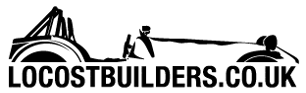nick205
|
| posted on 22/7/14 at 09:13 PM |

|
|
laptop fan going nuts???
3 yr old HP ProBook 4530s laptop has been faultless to date, but for the past week or so the fan has been going nuts.
I've had the back off to check for dust in the fan, very little to speak of, but gave it a quick vacuum anyway.
It does it from startup and doesn't stop until shutdown. Doesn't make any difference how many programs are running either.
Any ideas what to look for....?
Ta muchly 
|
|
|
|
|
mookaloid
|
| posted on 22/7/14 at 09:17 PM |

|
|
is it just the warm weather?
"That thing you're thinking - it wont be that."

|
|
|
steve m
|
| posted on 22/7/14 at 09:32 PM |

|
|
Mine was running slow, so stuck the compressed air though the vents
Bloody thing don't work now !
steve
Thats was probably spelt wrong, or had some grammer, that the "grammer police have to have a moan at
  
|
|
|
FuryRebuild
|
| posted on 22/7/14 at 09:35 PM |

|
|
Sounds much like a rogue process to me. Ctl-alt-delete and go to task manager and see which process is running at or near 100%. Kill that.
What have you installed or updated recently ?
Do you have any extra toolbars installed in your browser. They're notoriously badly written and riddled with malware.
When all you have is a hammer, everything around you is a nail.
www.furyrebuild.co.uk
|
|
|
chrism
|
| posted on 22/7/14 at 09:50 PM |

|
|
Laptop fans normally suck air in through a heatsink over the processor, you might find that there is a layer of dust/fur on the end of the heatsink
that is blocking the flow of air and causing the fan to run constantly, and not in the fan itself.
I had this on my old laptop and I pulled out a piece of fluff thick enougth to make a jumper out of, it doesn't take much to block the air flow
as its usually low pressure.
[Edited on 22/7/14 by chrism]
----------------------------
A little hard work never killed anyone, but why take the risk!
-----------------------------
|
|
|
nick205
|
| posted on 22/7/14 at 09:56 PM |

|
|
quote:
Originally posted by FuryRebuild
Sounds much like a rogue process to me. Ctl-alt-delete and go to task manager and see which process is running at or near 100%. Kill that.
What have you installed or updated recently ?
Do you have any extra toolbars installed in your browser. They're notoriously badly written and riddled with malware.
Only Windows (automatic) updates and a Java update yesterday.
Task Manager > Processes Tab shows lots running, but no % figures...?
Task Manager > Performance Tab shows CPU at a steady 25% and memory at ~ 65%
Only Chrome browser running!
|
|
|
nick205
|
| posted on 22/7/14 at 09:58 PM |

|
|
quote:
Originally posted by chrism
Laptop fans normally suck air in through a heatsink over the processor, you might find that there is a layer of dust/fur on the end of the heatsink
that is blocking the flow of air and causing the fan to run constantly, and not in the fan itself.
I had this on my old laptop and I pulled out a piece of fluff thick enougth to make a jumper out of, it doesn't take much to block the air flow
as its usually low pressure.
[Edited on 22/7/14 by chrism]
Had the back right off and can't see anything in there - I'm inclined to think its something running which shouldn't be as above 
|
|
|
FuryRebuild
|
| posted on 22/7/14 at 10:11 PM |

|
|
If you click the % tab at the top, it should order by high or low. Chrome has a bug whereby it doesn't let the CPU sleep as much as it should,
but that's generally battery not temp than needs be. There was an article in the register yesterday about it.
The core principles are the same for macs and pcs here. When my mac goes loopy, it's generally a process running at 100%. If your machine is
idle and showing 25%, that's quite high. It could be a process has grabbed a full core for itself if you have 4 cores.
quote:
Originally posted by nick205
quote:
Originally posted by FuryRebuild
Sounds much like a rogue process to me. Ctl-alt-delete and go to task manager and see which process is running at or near 100%. Kill that.
What have you installed or updated recently ?
Do you have any extra toolbars installed in your browser. They're notoriously badly written and riddled with malware.
Only Windows (automatic) updates and a Java update yesterday.
Task Manager > Processes Tab shows lots running, but no % figures...?
Task Manager > Performance Tab shows CPU at a steady 25% and memory at ~ 65%
Only Chrome browser running!
When all you have is a hammer, everything around you is a nail.
www.furyrebuild.co.uk
|
|
|
nick205
|
| posted on 22/7/14 at 10:50 PM |

|
|
Found a process; PresentationFontCache.exe using 25% CPU
A Google suggests this could be the culprit and ending the process certainly drops CPU usage to ~ 2% and the fan has slowed right down!
Unfortunately it starts again after rebooting!
Any pointers on how to disable the process...?
|
|
|
andyace
|
| posted on 22/7/14 at 11:40 PM |

|
|
do a google search ... but try this one
http://answers.microsoft.com/en-us/windows/forum/windows_7-performance/presentationfontcacheexe-uses-50-of-my-cpu/4200fe85-458f-4f19-b791-1fe5395304da
|
|
|
SteveWallace
|
| posted on 23/7/14 at 07:53 AM |

|
|
HP's are notorious for running hot - so much so that it was uncomfortable to use mine on my lap. When mine started to go wrong for other
reasons, I asked the guy at my local laptop repair shop which laptops he was asked to repair the least. He said that he never got Toshiba's in,
so I went out and bought one - not a hint of a problem after two years of daily use.
|
|
|
splitrivet
|
| posted on 23/7/14 at 09:22 AM |

|
|
My HP dv6000 was doing the same thing. As said earlier you have to strip down the fan assembly and remove the thick wad of dust and fluff a clean down
of the heat sink and a smear of paste does'nt go amiss either.
Cheers,
Bob
I used to be a Werewolf but I'm alright nowwoooooooooooooo
|
|
|
Mr Whippy
|
| posted on 23/7/14 at 11:33 AM |

|
|
I had this too but a windows update sorted it, not sure why tbh
|
|
|