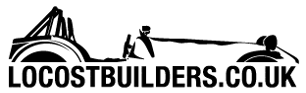andyps
|
| posted on 3/1/07 at 10:47 AM |

|
|
Adding second hard disk drive
I have just added a second drive to a computer, partly to increase storage space, but also because I was trying to migrate a lot of info from one pc
to be accessible on another, the first now being surplus to requirements.
When I installed the drive in the computer and switched it on it spent ages sorting out orphaned files and then started up OK, but when I try to view
the drive I have added it says it needs to be formatted. Obviously if I do this I will lose all the information on it I presume so wonder if I have
done something wrong - I set the new drive to a slave, but it does still have windows installed. Having looked at the BIOS settings the drives are
currently installed as:
Primary master - original disk drive
Primary slave - DVD/CD drive
Secondary master - CD writer drive
Secondary slave - newly added hard drive
The new hard drive is connected to the CD writer as this was the only cable which had a spare connector on it.
Do I need to connect in a different way, or is there something I have missed in the installation. If I have to format the disk it is not too
disasterous as I have back ups of everything important - I was just hoping I could use the data without any hassle.
All advice greatly received.
Andy
An expert is someone who knows more and more about less and less
|
|
|
|
|
ecosse
|
| posted on 3/1/07 at 11:13 AM |

|
|
I'm presuming the system you have added the drive to is Windows XP or 2k and the drive you have added was originally formatted with an MS based
OS?
The second drive should be readable in this system and should not need to be formatted, although it is not unknown for DVD/CD drives to interfere with
comunications on an IDE cable.
Try removing the CD writer (secondary master) from the cable and set your second drive to be a stand alone master and see if that helps.
Cheers
Alex
|
|
|
macnab
|
| posted on 3/1/07 at 11:13 AM |

|
|
I would have used a memory stick to transfer files. Never have any bother with them.
|
|
|
SeaBass
|
| posted on 3/1/07 at 11:51 AM |

|
|
quote:
Originally posted by macnab
I would have used a memory stick to transfer files. Never have any bother with them.
I've not come across a 40gb memory stick recently... Also all that faffing plugging and unplugging...
Much easier to jam in the old HD and simply transfer across... Much faster too!
Spent some of my Christmas break upgrading the folks computers for them in this way.
[Edited on 3/1/07 by SeaBass]
|
|
|
James
|
| posted on 3/1/07 at 11:57 AM |

|
|
As far as I can tell from what you've said, you've done it all correctly!
This is exactly what I did with a friends machine last night and used to do it all the time when I did desktop support for 4 years.
Only thing I can think of is that the new PC is FAT32 and the HDD you've added is NTFS... but that seems a bit unlikely! 
Cheers,
James
------------------------------------------------------------------------------------------------------------
"The fight is won or lost far away from witnesses, behind the lines, in the gym and out there on the road, long before I dance under those lights."
- Muhammad Ali
|
|
|
ReMan
|
| posted on 3/1/07 at 01:21 PM |

|
|
It seems to me that at this point there is nothing on the new drive yet (and the red herring is the orphaned files, which could be being caused by
something associating the new D:? drive with the normal place for one of your CD/DVD drives)so does need to be formatted.
Check this by My Computer and having a look on it.
If nothing then format it!
Just make sure that is the one you format the new one and not c:!
|
|
|
britishtrident
|
| posted on 3/1/07 at 02:37 PM |

|
|
Would have been a lot easier just to use a crossed ethernet cable or a cheap external hardrive enclosure.
Could be a few things ---
Was the drive file system compressed ?
Are you looking at the right drive ? The new drive should show up as D: --- which can cause confusion where d; has previously been used for the
CD/DVD drive.
|
|
|
andyps
|
| posted on 3/1/07 at 03:47 PM |

|
|
Thanks for the help.
The drive was not new - it had been working properly as the C drive in the old computer running with windows XP as is the computer it has now been put
into. It shows up as local drive H and says it needs to be formatted. I expected it to show up as F as the existing c drive is partitioned as C D and
E (was when I bought the pc), with the DVD drive as F and the CD writer as G, hence the newly added drive being H I guess.
The drive was not compressed in the old computer.
I will try it with the CD drive disconnected later and see what happens. I wondered about changing the cables so the two hard drives are on one, and
the two CD drives are on another - might this be better?
Andy
An expert is someone who knows more and more about less and less
|
|
|
ReMan
|
| posted on 3/1/07 at 05:54 PM |

|
|
Well fancy not telling us it was new!
And with your original drive all partitioned up and fancy you obviously know more than you are letting on  (Just joking) (Just joking)
 again! again!
If they are/were both XP then they should be happy together, though as said one could have been FAT'ed I suppose?
It would definatly be woth trying with the CD/DVD out and the two as master and slave on one channel or both as primary on two channels and see what
happens
|
|
|
cossiebri
|
| posted on 3/1/07 at 06:05 PM |

|
|
so could i buy a new (bigger) hard drive and set it to slave ,connect it to the hard drive ribbon/ide cable ? would this then work. As i only have a
20 gb(don't laugh)and i'm rapidly running out of space.
Sorry to ask mid thread but think i'm talking to the target audience !

If it doesn't fit MODIFY it!!
Cheers BriF
|
|
|
Peteff
|
| posted on 3/1/07 at 06:41 PM |

|
|
Is your HDD cable an 80 way? You'd be better off with the 2 drives on the first slot (IDE0?) and the cd/dvd's on the other. Bri, you could
do that but if you get a newer, probably more reliable drive you would be better off using it as the main with the operating system installed and
storing less important files on your old 20gig drive. I bought a £37 160gig IDE drive for my old computer and didn't bother putting the small
drive back in after I'd migrated stuff across.
yours, Pete
I went into the RSPCA office the other day. It was so small you could hardly swing a cat in there.
|
|
|
andyps
|
| posted on 3/1/07 at 10:08 PM |

|
|
I've just changed the cables so the two hard drives are on one cable and the two CD drives on the other but it doesn't seem to have made
any difference. The newly installed drive is still showing as H and is apparently not formatted - unless anyone can offer any other sugestions I guess
it gets wiped!!
Andy
An expert is someone who knows more and more about less and less
|
|
|
martyn_16v
|
| posted on 4/1/07 at 09:51 AM |

|
|
NTFS makes a backup copy of the partition table, usually at the end of the volume. MS do have a tool to manually read sectors from a disk and copy
them to other locations on the disk, i've used this in the past to recover a 'formatted' NTFS volume (when windows quick formats it
just wipes the primary file table not the backup). I'll see if I can find some info about it....
http://support.microsoft.com/default.aspx?scid=kb;EN-US;q153973
Although if it was this problem it probably wouldn't say it isn't formatted, it just wouln't show you an H drive at all. So
I've not been much help, sorry. You could have a read around www.ntfs.com to try and get an idea of the problem and possible
solutions, but it gets quite technical in places.
[Edited on 4/1/07 by martyn_16v]
|
|
|
britishtrident
|
| posted on 4/1/07 at 02:36 PM |

|
|
Are you sure it isn't actually showing as drive D: in "My Computer" ?
|
|
|
andyps
|
| posted on 4/1/07 at 02:57 PM |

|
|
Pretty sure it is showing as H - D and E are partitions of C which have always been there on the computer since I bought it.
It may well be the file system type - would the fact that the computer I have taken the new drive out of ran an AMD processor and the one it is going
into has an Intel make any difference?
Andy
An expert is someone who knows more and more about less and less
|
|
|
Peteff
|
| posted on 4/1/07 at 04:27 PM |

|
|
Open my computer and right click on the H drive to get it's properties and read whether it has a file system on it. You didn't mention the
partitions on C: but as with the processor change they shouldn't matter anyway. Have a look in device manager if it is reported and has any
yellow flag on it. Format it and write your stuff to it then swap it to the other computer if the info on it doesn't matter.
yours, Pete
I went into the RSPCA office the other day. It was so small you could hardly swing a cat in there.
|
|
|
britishtrident
|
| posted on 5/1/07 at 10:14 AM |

|
|
Windows normally allocates C: to the primary partition on HD0 (the first hard drive).
D: to the primary partition on HD1 the second hard drive.
Windows then allocates drive letters to the partitions within the extended partition of HD0, then any partitions within any extended partitions on
HD1.
|
|
|
andyps
|
| posted on 8/1/07 at 02:44 PM |

|
|
Just to update, I gave up trying to get the data off it and re-formatted the drive - all working ok now.
Thanks for the suggestions.
Andy
An expert is someone who knows more and more about less and less
|
|
|
Liam
|
| posted on 12/1/07 at 06:21 PM |

|
|
For future reference you may have got it working with the disk management utility of XP. It's in control panel, administrative tools, computer
management.
Wheras with 98 you could shove drives in a computer and they'd be read straight away, with XP (i have XP pro) i've occasionally had to add
drives in this utility before they work. Cant really remember why, but i think it has to do with extra properties you can assign to drives, like
whether they are basic or dynamic or something. Kinda forgotten. Might just be a feature of XP Pro too. Hmmmm...
Liam
|
|
|
andyps
|
| posted on 14/1/07 at 11:09 PM |

|
|
I had to go into the management utility to get it working in the end as it wouldn't let me format it until I did something in there -
can't remember specifically what it was now, but basicaly I think it was telling Xp that it had to take the tab it put on it off, and then I
managed to format it.
Hopefully if ever I do it again it will work properly!!
Andy
An expert is someone who knows more and more about less and less
|
|
|