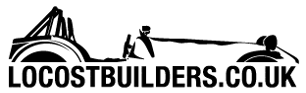jabbahutt
|
 posted on 24/7/07 at 07:40 AM posted on 24/7/07 at 07:40 AM |

|
|
avatar test
just testing to see if I've worked out attaching an avatar
photo put into archive and opened then address copied and pasted into profile. If it's not showing up what am I doing wrong.
Thanks
|
|
|
|
|
jabbahutt
|
| posted on 24/7/07 at 07:41 AM |

|
|
as expected no avatar, I thought this would be quite easy but obviously way beyond my computer skills
Any help please
|
|
|
AdamR
|
| posted on 24/7/07 at 08:01 AM |

|
|
1) View the image in your archive.
2) If you're using Firefox, right-click on the image and choose "Copy Image Location".
If you're using Internet Explorer, right-click on the image and select "Properties", then copy the address/URL field.
3) Paste this address to set your avatar.
You can also use the same method to put photos in your posts, using IMG tags or clicking the image button on the Edit Post form.
What you should get as an address is something like http://www.locostbuilders.co.uk/upload/IMGP8476.jpg which points directly at the image, NOT
http://www.locostbuilders.co.uk/photos.php?action=showphoto&photo=IMGP8476.jpg which points to a gallery page displaying the image. You should be
able to click on the above links to see the difference.
HTH 
[Edited on 24/7/07 by AdamR]
|
|
|
AdamR
|
| posted on 24/7/07 at 08:13 AM |

|
|
Scrub that... there's an easier way that I just noticed.
1) View the image in your archive.
2) Copy the address that is displayed below the image as the Forum Code. You need the bit between the IMG tags. Eg. /upload/IMGP8476.jpg.
|
|
|
nick205
|
| posted on 24/7/07 at 08:14 AM |

|
|
Try copying this into your avatar field...
http://www.locostbuilders.co.uk/upload/captainchaos.jpg
If that's your avatar pic you might want to re-size it to this sort of size too....
 
Rescued attachment captainchaos.jpg
|
|
|
jabbahutt
|
 posted on 24/7/07 at 08:19 AM posted on 24/7/07 at 08:19 AM |

|
|
thanks for the help
|
|
|
Angel Acevedo
|
| posted on 24/8/07 at 02:50 AM |

|
|
quote:
Originally posted by AdamR
Scrub that... there's an easier way that I just noticed.
1) View the image in your archive.
2) Copy the address that is displayed below the image as the Forum Code. You need the bit between the IMG tags. Eg. /upload/IMGP8476.jpg.
AAAARRRGGGHHH!!!
Easier said than done...
took me 20 min......
Thanks.
Beware of what you wish.. for it may come true....
|
|
|