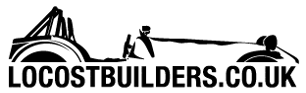DanL
|
| posted on 10/11/06 at 11:53 PM |

|
|
I initially created the bottom rails on the reference planes given, and then offset another plane parallel to this at the top rails height. Working
with these I managed to used the 3d Sketch tool to generate the rest of the geometry. I then converted everything to a single 3d sketch to make things
easier. I used the structural member tool for some straight tubes but the tool mitres the joints instead of placing a radius on the other tubes. I
used the 3d sketch of the full chassis to create separate 3d sketches of each tube axis. I can then simply locate them exactly within the assembly and
there are no worries of poor constraints.
Gutted about the 206, I'm taking my 106 rallye to Cadwell Park in mid december...rather worried about doing something similar! Should be a good
learning experience if it isn't icy!
[Edited on 10/11/06 by DanL]
|
|
|
|
|
Anman
|
| posted on 6/12/06 at 12:51 PM |

|
|
I am having some problems with solidworks. I am designing a chassis with the weldment features. This gives me two problems:
-Cosmosworks sees every part as a body and can only analyse 1(!) body at a time.
-I only design one half of my chassis and mirror the rest. How do i make sure the faces at the mirror plane are joined?
tnx
|
|
|
ZEN
|
| posted on 6/12/06 at 03:46 PM |

|
|
@cloudy
Take a look here http://www.3dcontentcentral.com There is a space frame chassi in the
MISCELLANEUS/AUTOMOTIVE section. I'v got some video tutorials for solidworks but are too big for mailin them (250MB). I sent you a U2U message
for the link 2 download 
[Edited on 6/12/06 by ZEN]
My YouTube channel Cars, bikes - track days, motorsport, sim racing and more.
|
|
|
Anman
|
| posted on 6/12/06 at 08:38 PM |

|
|
What would really solve my problem is the possibility to make one body out of multiple bodies so i can do some quick analysis.
|
|
|
pgpsmith
|
| posted on 7/12/06 at 05:05 AM |

|
|
I haven't tried this with weldments, but have you tried opening the Solid Bodies folder near the top of the feature tree, Control click on
several bodies, right click and select "join bodies" or "merge bodies", or whatever the words are?
(another) Pete B
|
|
|
Anman
|
| posted on 7/12/06 at 03:50 PM |

|
|
There is no such option for weldments...
|
|
|
Mad Dave
|
| posted on 7/12/06 at 04:02 PM |

|
|
If I remember correctly, open the cut list file and select the bodies you want to join. Right click and "Combine". You should be able to
"Add" the bodies to make one. Update the cut list and right click on this combined body and insert into a new part where you might be
able to use Cosmos on it.
With Solidworks you don't get the full Cosmos package, its an Addin that you have to pay for 
Dave
|
|
|
Anman
|
| posted on 7/12/06 at 05:15 PM |

|
|
Ok that worked. But i found out my version of cosmos sucks.
I'll geuss i be using some free fea package. Any suggestions?
|
|
|
BlackSheep
|
| posted on 8/12/06 at 01:36 PM |

|
|
Heyz Anman,
Welkom gozer ;-) If you look on isohunters dot com (Torrent search site) you'll be able to find a full Solidworks 2007 Office Premium Edition
DVD image, with keys. There's a full version of Cosmos Works on there too. Including keys ofcourse... I guess there's no harm in using it
just for educational purposes? 
|
|
|
kikiturbo
|
| posted on 14/12/06 at 02:33 PM |

|
|
ok, I finally found some time to do a quick tutorial on FEA on solidworks... now, this is very basic but I find it very usefull..
I firstly have to appologize to all the FEA professionals out there, as this is a very basic description of a very complex science.. but as I will
say, this is just to enable people to have a better grasp on the chasis they are constructing...
first of all, let me make something very clear..
I do my modeling by using solid bars instead of tubes for my spaceframes... I use the bars of equal cross sectional area as the tubing I want to use,
so to have the identicla properties in tension/compression, but this way I do not simulate te tube bending properties correctly.. but, I do not care
and here is why
1. spaceframes should be optimised for tension and compression in the tubing, as it is much stiffer that way... if you do so, the difference between
the real stiffness and projected stiffnes will be minimal.
2. the model will not be "optimistic", i.e. real stiffnes will be greater than that you get from the FEA
3. Cosmos has problems when modeling the tubing, it is usually very slow, and has a lot of errors when you use tubing..
4. using bars is much much faster... you get results almost instantly...
also, I do not like to be 100% precise with my model, I prefer to use a bit simplified model (meaning just the tubing, no brackets or similar) so that
I can work faster and optimize my model first, then go for the nice final model and check the clearences etc..
so here we go..
1. use the Sketch mode, 3d sketch and place the hard points in your model... this basically includes all the tube endpoints you plan to have. I
usually sketch my chasis on paper first, with all the measurements first, that way I have all the points ready to enter into the solidworks by hand...
Then I use the line tool and connect my hardpoints in the same way I want to put tubing later... you end up with the spaceframe...
http://img.photobucket.com/albums/v723/turbolimac/solidworks/3.jpg
http://img.photobucket.com/albums/v723/turbolimac/solidworks/2.jpg
http://img.photobucket.com/albums/v723/turbolimac/solidworks/1.jpg
2. Time to add the tubing... or bars in my case...
Use the Weldments option, and click on the structural member...
http://img.photobucket.com/albums/v723/turbolimac/solidworks/5.jpg
you have to choose what type of structural member you want... as I sadi I use full bars of the same area as my tubing... For the tube of 50x2 mm you
need 20 mm dia bar.
in the solidworks you allready have some structural member profils you can use, but you can also define your own, like I did. It is very simple and
very well shown in the SW tutorial.
so after choosing the profile you want, you just click on the line you want ot run the profile trough and that is it... you can also run a continous
profile trough several lines and that is good practice as the software wil ltake care of joints and you will not have "holes" in the
joints, such as this:
http://img.photobucket.com/albums/v723/turbolimac/solidworks/20-1.jpg
holes are no good as they will cause errors when generating a mesh for the model... during the FEA analysis..
It is good practice, because of this, to run a continous profile trough the "outside tubes" that way you will have no holes.. for example,
on my model I run continuous profiles as highlighted on the model by red and green arrows..
http://img.photobucket.com/albums/v723/turbolimac/solidworks/8-1.jpg
http://img.photobucket.com/albums/v723/turbolimac/solidworks/7.jpg
http://img.photobucket.com/albums/v723/turbolimac/solidworks/6.jpg
3. Combining..
when you make a model with weld profiles SW still doensn't understand it is one single body... so you have to combine the tubes...
http://img.photobucket.com/albums/v723/turbolimac/solidworks/10.jpg
you select all the structural members in the list on the left, and go Insert - features - Combine
4. Defining planes...
This is a good time to define the Planes that you will use to orient the forces that you apply on to the body.... Planes have to be perpendicular to
the forces.. you define them by using the plane tool, and you can choose either three points or a line + 1 point, etc..
Since my model tubes that are paralel to the ground, I just use the lines in my model to define the plane..
http://img.photobucket.com/albums/v723/turbolimac/solidworks/12.jpg
http://img.photobucket.com/albums/v723/turbolimac/solidworks/11.jpg
5. FEA..... 
ok, time to see what you desinged...
there are a number of things you can see and calculate by using the FEA... as car "builders" we are primarily interested in:
- torsional stiffness
- chasis bending
- stress analisys..
so, to calculate these we need: chasis model, restraints (i.e. points that are fixed to an imaginary hard point), force inputs, definition of material
properties...
1. lets define the material
http://img.photobucket.com/albums/v723/turbolimac/solidworks/21.jpg
so, it is right click on the combined body (as shown in the list on the left) and go to material properties, and choose material of choice...
--next we have to define the restraints...
so, click on the restraints menue, and then choose the points that you want fixed... I chose the upper spring/damper mounts.. as they carry the weight
of the car in the rear... you need to click on the edge of the joint or the tube going across or similar..
http://img.photobucket.com/albums/v723/turbolimac/solidworks/15.jpg
http://img.photobucket.com/albums/v723/turbolimac/solidworks/14.jpg
-- apply the force...
to study the torsionall stifness you need to apply the force on the front spring mounts.. you can either apply opposing forces on the left and right
mount, or, put a restraint on one of them and force on the other.....
http://img.photobucket.com/albums/v723/turbolimac/solidworks/17.jpg
http://img.photobucket.com/albums/v723/turbolimac/solidworks/16.jpg
-- meshing...
for the FEA you need to define a mesh... so you just click on the mesh icon, and then generate the mesh... you can play around with the mesh size..
of course..
http://img.photobucket.com/albums/v723/turbolimac/solidworks/24.jpg
http://img.photobucket.com/albums/v723/turbolimac/solidworks/18.jpg
after that, you just run the calculation, and then you can see the results for the static analysis, for strain, and most important for torsional
stiffness, displacement... as this will give you the info to calculate the torsional stiffness of the chasis..
http://img.photobucket.com/albums/v723/turbolimac/solidworks/25.jpg
the formula for the torsional stiffness of thechasis... right off the top of my head, subject toconfirmation (as I have to leave my office in a hurry
 ) is: ) is:
using two opposing forces F
torsional stiffness = F / arc sin (displacement / distance between the forces)
cheers
vlado
p.s. for some reason the thumbnails from photobucket doesn't work...
p.s.s I now see that photobucket has made the pics smaller, if you have trouble with this I will host the pics somewhere else..
[Edited on 14/12/06 by kikiturbo]
[Edited on 14/12/06 by kikiturbo]
|
|
|
ZEN
|
| posted on 14/12/06 at 03:53 PM |

|
|
You got U2U 
My YouTube channel Cars, bikes - track days, motorsport, sim racing and more.
|
|
|
Anman
|
| posted on 18/12/06 at 02:09 PM |

|
|
Very nice tutorial, now only need to get a copy of the full version of cosmosworks..
|
|
|
kikiturbo
|
| posted on 18/12/06 at 09:29 PM |

|
|
cosmos that is included in the SW will work in a similar fashion... I only noticed that it is more difficult to add restraints, but I think one can
work around it...
I hope I will finish the design on the integrale chasis, so that I can show you why I like to do quick FEA analysis on the chasis as there are a
multitude of different desing choices one can make..
|
|
|
kikiturbo
|
| posted on 21/12/06 at 09:32 AM |

|
|
chriscook - sorry, I just yesterday saw youtr reply.... of course you are right, and thanks for the tip... although, my restraint model had to do with
the way we test torsion over here and we indeed fix the rear flat to the wall, so it is restrained in all directions... I guess that with the rear
"plate designed in the way I usually do, with full triangulation, it is not such a difference..
on a similar note... I did some more work with cosmos and found an error in the way I do things..
I used a solid body mesh of my chasis.. which will not mesh every time... it seems that when you have a lot of triangulation SW has errors while
meshing... (Edge gap too large error..)
so I switched to Shell mesh using surfaces..
http://img.photobucket.com/albums/v723/turbolimac/solidworks/shell1.jpg
you define the type of the mesh when you create a new study,...
the good thing about it is the following..:
when defining the shell mesh you also have to define the thickness of the shell so in esssence you define your tubing thickness... so you still draw
the model using full profiles (makes combining possible, SW will not combine the model when you have hollow tubes in the model..) but then when
defining the mesh you define shell thickness - tube thickness..
in my example I am using 40 mm dia 1.5 mm thick tubing.. so, it is 40 mm dia full profile, and then I define my surface mesh as 1.5 mm thick..
now for an example, just to show the benefits of quick FEA analysis..
please note that the ends of the chasis where suspension attaches are not fully modeled, this is just to experiment with the general chasis shape..
for my single seater BEC middy I first started with a "classic" narrow frame:
http://img.photobucket.com/albums/v723/turbolimac/solidworks/proba1tubing3.jpg
this gave a structure of about 56 kg and aprox 3600 Nm/deg in torsion... (IIRC)
the displacement pic has shown that front and rear are very stiff but I had a lot of bending in the driver compartment..
http://img.photobucket.com/albums/v723/turbolimac/solidworks/proba1-tubing3-Study-1-Disp.jpg
then I added an outside triangle that stiffens the driver compartment... I also removed some of the tubing in the back
http://img.photobucket.com/albums/v723/turbolimac/solidworks/proba1sketch3tube40.jpg
and hey, 13000 Nm/deg stiffness and only 2 kg more..  also there seems to be a more uniform twist troughout the chasis.. also there seems to be a more uniform twist troughout the chasis..
http://img.photobucket.com/albums/v723/turbolimac/solidworks/proba1-sketch2-tube-40-Stud.jpg
|
|
|
cloudy
|
| posted on 21/12/06 at 02:02 PM |

|
|
excellen tutorial - now just need to get to grips with the sketching - i'm fine in one plane, but soon as it starts affecting more than one it
all goes very wrong 
James
|
|
|
kikiturbo
|
| posted on 21/12/06 at 03:41 PM |

|
|
just define the points manually, by writing in the coordinates in 3d sketch... then it is a piece of cake...
|
|
|